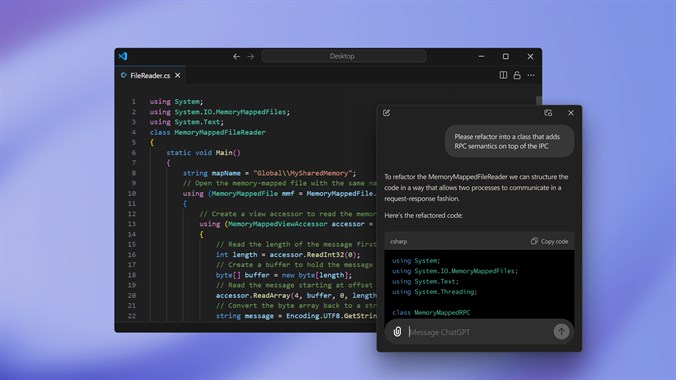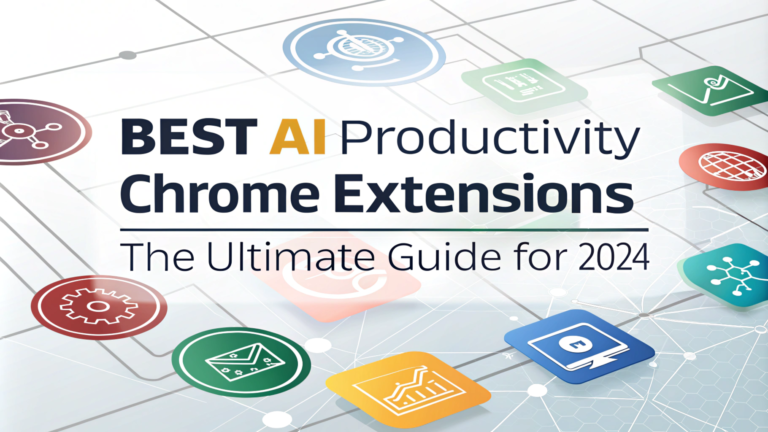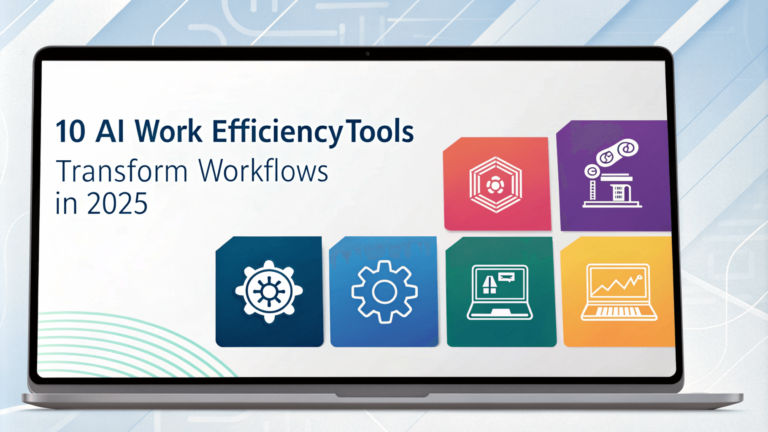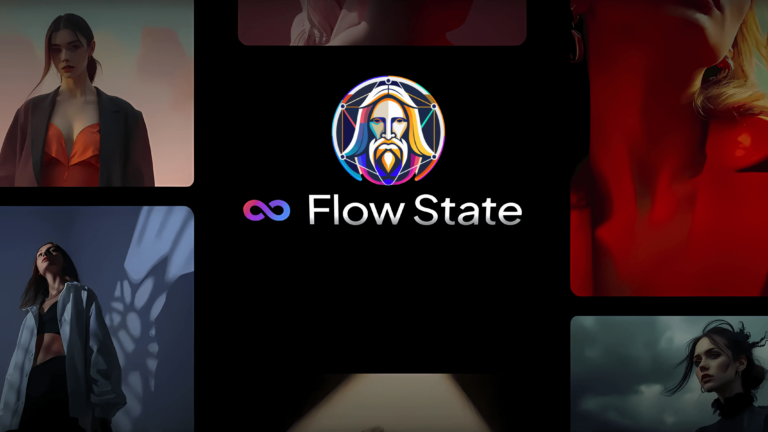As AI tools like ChatGPT become more essential in our daily workflows, having a quick and reliable way to access them is key. OpenAI’s official ChatGPT desktop app for Windows offers a seamless, dedicated interface, eliminating the need to constantly open a web browser to chat with AI.
This article will walk you through everything you need to know to download, install, and set up the ChatGPT Windows app, so you can start using it directly from your desktop.

Why Use the ChatGPT Windows App?
The ChatGPT desktop app for Windows offers several advantages over the browser version. First, it provides improved performance, with faster load times and less lag, making conversations feel smoother and more responsive. Launching ChatGPT from your desktop is also more convenient—you can simply click the app icon, instead of navigating through multiple browser tabs. Additionally, the desktop app reduces distractions, creating a focused environment free from other tabs, pop-ups, and notifications.
Finally, installing the official app from OpenAI’s website ensures security and authenticity, as you’re protected from the potential risks of third-party downloads. OpenAI frequently updates the official app, offering the latest features and security patches as soon as they’re released.
System Requirements for the ChatGPT Windows App
Before you begin, ensure your computer meets the minimum system requirements to run the ChatGPT Windows app smoothly:
- Operating System: Windows 10 or higher
- Processor: Dual-core processor or better
- RAM: Minimum 4 GB
- Disk Space: 200 MB of free storage
- Internet Connection: A stable connection is recommended for uninterrupted use
Meeting these requirements will help ensure that ChatGPT performs optimally on your device, with minimal risk of performance issues.
Step-by-Step Guide: How to Download and Install ChatGPT on Windows
Ready to install the ChatGPT Windows app? Follow these steps to get started:
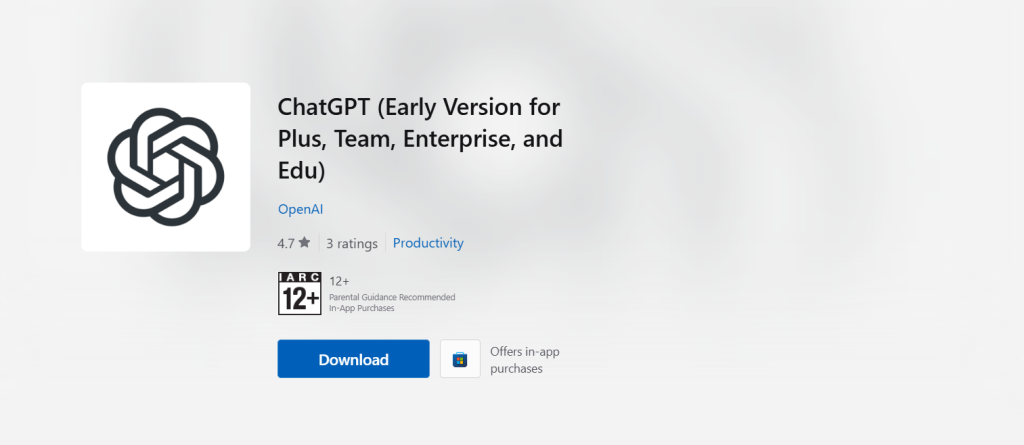
1. Visit the OpenAI Website
Begin by visiting OpenAI’s official website to download the desktop app. Accessing the official download from OpenAI helps ensure that you’re getting the legitimate, secure version of the app.
- Open your browser and go to OpenAI’s homepage.
- Navigate to the Products or Downloads section.
- Find and click on the ChatGPT Desktop App for Windows download link.
Tip: Avoid downloading the app from third-party sources to prevent malware or fake versions.
2. Download the Installer
Once you’ve found the official ChatGPT Windows app download link, click Download for Windows. This action will save the installer file to your designated folder—often the Downloads folder on your computer.
3. Run the Installer
After the download is complete, open the installer file (likely named ChatGPT-Installer.exe) to start the installation process:
- Double-click the installer file.
- When prompted, confirm any Windows security alerts to allow the app to make changes.
- Follow the on-screen instructions in the installation wizard.
You’ll be asked to accept OpenAI’s terms and conditions, select an installation location, and then let the installer set up ChatGPT on your device.
4. Launch and Log In
Once installation is complete, locate the ChatGPT app icon on your desktop or in your Start menu. Open the app, and you’ll be prompted to log in with your OpenAI credentials. If you’re new to OpenAI, create an account through the app or on OpenAI’s website.
Initial Setup for the ChatGPT Windows App
With the ChatGPT app installed, it’s time to customize your settings. Start by choosing between Light Mode and Dark Mode. You’ll find this option in the Settings menu under Appearance—perfect for optimizing readability depending on your work environment.
The Notifications section in Settings allows you to enable or disable alerts, keeping you updated on new responses without checking the app continuously. Additionally, you can review your Account Preferences, where you can upgrade to a premium plan for added features like GPT-4 access.
Key Features of the ChatGPT Windows App
The ChatGPT Windows app is designed to provide the full functionality of the web-based version, plus some desktop-specific optimizations. Noteworthy features include:
- Persistent Chat History: Quickly access previous conversations, even after closing the app.
- File Attachments: Directly drag and drop files into the chat, making it easier to share documents or data with ChatGPT.
- Multi-Window Support: Open multiple chats in separate windows, which is ideal for users who multitask or need to reference multiple threads.
Troubleshooting Common Installation Issues
If you encounter issues during installation or usage, here are a few tips to get things running smoothly:
- Installation Fails or Freezes: Make sure your system meets the minimum requirements. Temporarily disable any antivirus software, as it may interfere with installation.
- App Won’t Launch: Restart your computer and try again. If the app still doesn’t launch, reinstall it following the steps above.
- Login Problems: Verify your internet connection and ensure you’re using the correct email and password. Reset your password on OpenAI’s website if necessary.
These steps usually solve common issues, but if problems persist, check OpenAI’s support page for updates and troubleshooting tips.
Frequently Asked Questions (FAQs)
Is the ChatGPT Windows App free?
Yes, downloading and using the app is free, but certain features like GPT-4 access require a premium subscription.
Does the app work offline?
The app may support limited offline functionality, but a stable internet connection is required for full access to ChatGPT.
Can I use the app on multiple devices?
Yes, you can install and access the ChatGPT app on multiple devices, provided you log in with the same OpenAI account.
Final Thoughts
The ChatGPT Windows app offers a more convenient, reliable, and secure way to use ChatGPT, with enhanced performance and ease of access. By downloading the app directly from OpenAI, you’re ensured a secure and optimized experience that integrates seamlessly with your desktop. Whether you’re using it for research, work, or personal projects, the desktop app provides a distraction-free, dedicated workspace ideal for productive interactions with ChatGPT.